iPhone eSIM Issues: Comprehensive Troubleshooting Guide (2024)
iPhone eSIM Issues: Comprehensive Troubleshooting Guide (2024)
eSIM technology has revolutionized mobile connectivity, offering iPhone users unparalleled convenience and flexibility. Whether you’re switching between carriers, activating a data plan for travel, or managing dual SIMs, an eSIM simplifies the process.
However, like any technology, eSIMs aren’t immune to glitches. From activation issues to network connectivity problems and post-iOS update malfunctions, these challenges can disrupt your seamless experience.
This guide provides practical solutions for the most common iPhone eSIM issues. With easy-to-follow troubleshooting steps, you’ll be able to fix activation problems, resolve connection drops, and optimize your eSIM setup for uninterrupted service. Let’s dive in and tackle these challenges together!

What is an eSIM and Its Advantages?
An eSIM (embedded SIM) is a digital alternative to physical SIM cards. Integrated directly into your device, eSIM allows users to switch between mobile networks without physically changing SIM cards.
Advantages of eSIM
Supports Multiple Profiles: Store several eSIM plans on one device.
Convenient Setup: Activate a new plan instantly, often via a QR code.
Ideal for Travel: Easily switch to local network providers to avoid high roaming charges.
Environmentally Friendly: Eliminates the need for plastic SIM cards.
Dual SIM Functionality: Operate two lines simultaneously (one eSIM and one physical SIM).
eSIM is perfect for travelers, business professionals, and anyone who values flexibility in connectivity.
How to Activate an eSIM on Your iPhone
Apple has simplified eSIM setup with its latest iOS updates. Here’s how to activate an eSIM:
Scan the QR Code:
Go to Settings > Cellular > Add Cellular Plan.
Position your camera to scan the QR code provided by your carrier.
Activate the eSIM:
Turn on the eSIM under Settings > Cellular/Mobile Plan.
Enable Data Roaming to use the plan while traveling.
Manual Setup Option:
If scanning fails, select Enter Details Manually.
Enter the SM-DP+ address and activation code provided by your carrier.
Use Cellular Data Switching (Optional):
Enable Allow Cellular Data Switching to switch between lines seamlessly.
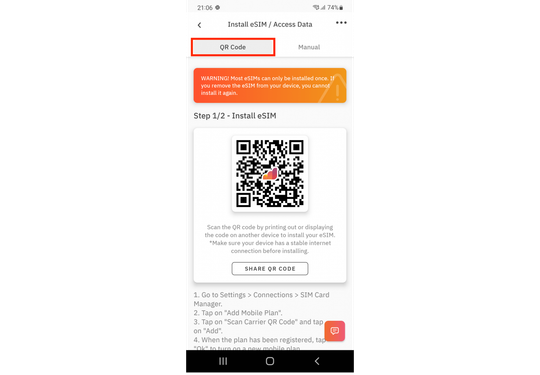
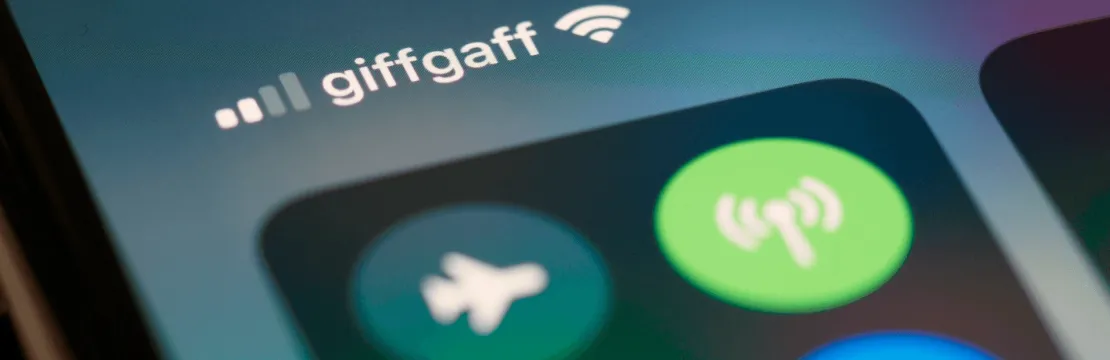
Essential Checks Before Troubleshooting eSIM Issues
Before diving into troubleshooting, perform these basic checks:
Device Compatibility: Ensure your iPhone model supports eSIM (e.g., iPhone XS and newer).
Carrier Activation: Verify that your eSIM has been activated by your carrier.
Network Coverage: Check your current network connection to rule out poor coverage issues.
iOS Updates: Update your device to the latest iOS version to avoid bugs.
Default Line Settings: Confirm the correct line is set as your default for data and calls under Settings > Cellular > Cellular Plans.

Common iPhone eSIM Issues and Solutions
1. eSIM Activation Problems
Symptoms: QR code won’t scan, activation fails, or no service.
Solutions:
Verify network compatibility with your carrier.
Ensure the QR code is clear and undamaged.
Restart your iPhone.
Reset network settings (Settings > General > Reset > Reset Network Settings).
Contact your carrier for assistance.
2. Network Not Available
Symptoms: No service or weak signal on your eSIM.
Solutions:
Restart your iPhone.
Check network coverage in your area.
Toggle eSIM settings (Settings > Cellular > Turn On This Line, then toggle off and back on).
Select a network manually (Settings > Cellular > Network Selection > Turn off Automatic).
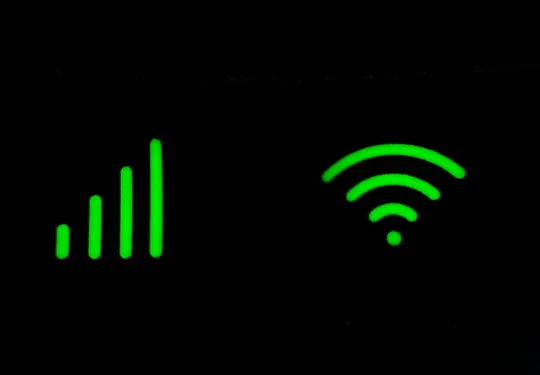

3. Connection Drops
Symptoms: Frequent disconnections or signal loss.
Solutions:
Activate Airplane Mode briefly, then turn it off.
Restart your iPhone.
Update your iOS software.
Toggle eSIM settings and reconnect to the network.
4. eSIM Data Not Working
Symptoms: eSIM active but unable to access mobile data.
Solutions:
Ensure eSIM is set as the active data plan.
Turn Data Roaming on (Settings > Cellular > Data Roaming).
Reset network settings.
Restart your device.


5. eSIM Not Recognized
Symptoms: iPhone fails to detect the eSIM.
Solutions:
Check your EID under Settings > General > About. If missing, contact Apple Support.
Restart your device.
Toggle Airplane Mode on and off.
6. Network Compatibility Issues
Symptoms: eSIM not supported by your carrier.
Solutions:
Confirm carrier support for eSIM.
Check for regional restrictions on eSIM usage.
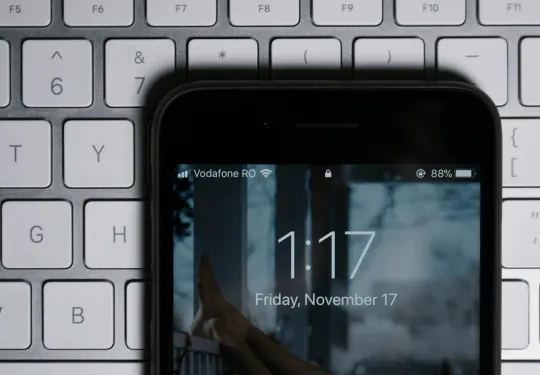

6. Network Compatibility Issues
Symptoms: eSIM not supported by your carrier.
Solutions:
Confirm carrier support for eSIM.
Check for regional restrictions on eSIM usage.
7. Switching Between Primary and Secondary Lines
Symptoms: Automatic switching to an undesired line.
Solutions:
Set your preferred line as default (Settings > Cellular > Cellular Plans).
Turn off Allow Cellular Data Switching if unnecessary.
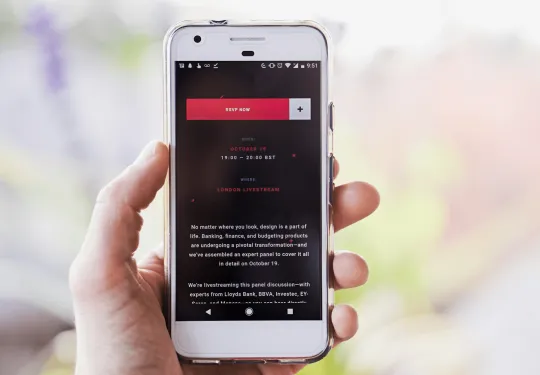
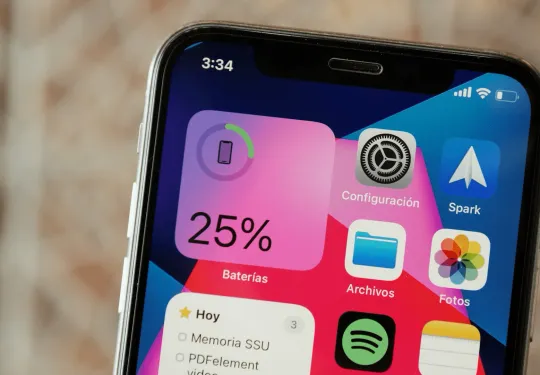
8. Battery Drain Problems
Symptoms: Excessive battery consumption while using eSIM.
Solutions:
Check battery usage in Settings > Battery for power-draining apps.
Enable Low Data Mode under Cellular settings.
Switch to a stronger network to reduce energy usage.
9. Issues After iOS Updates
Symptoms: eSIM stops working post-update.
Solutions:
Restart your iPhone.
Reset network settings and reconnect the eSIM.
Reinstall the eSIM profile if necessary.


10. Dual eSIM Not Working
Symptoms: Both eSIM and physical SIM not functioning together.
Solutions:
Verify both SIM profiles are active (Settings > Cellular > Cellular Plans).
Restart your device to resolve minor glitches.
Reset network settings to re-establish connection.
Final Words
The eSIM is a revolutionary tool for mobile connectivity, but like any technology, it can occasionally present challenges. By following this troubleshooting guide, you can address most issues quickly and ensure uninterrupted service.
For frequent travelers, professionals, and anyone who values flexibility, eSIM remains an invaluable option. Bookmark this guide to troubleshoot future issues and stay connected wherever you go!
